If you want to examine your Classification or Refinement job result in UCSF Chimera application, it is best to transfer a file of interest (in this case, a MRC file) to your local computer.
Once you logged in the cluster, you should use "cd" and "ls" to enter & check the folders and files to make sure where your file of interest is located.

In this example, I'm under "/home/student/baltrusaitis/Refine3D/job074". (you can check by command "pwd" as shown above)
use "ls" to check the list of files.
In this example, we will try to copy run_class001.mrc

Let's double-check the location of file by "pwd"
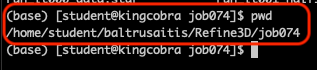
IMPORTANT: usually, your computer blocks ssh or scp connection into your computer due to security reason. So, either you can open up your firewall or you can do the "scp" command from your computer side to avoid the issue.
Logout from KC to come back to your local command line.

The general "scp" command line syntax is:
scp -P <port number> <source info> <destination info>
As an example, I constructed based on the information above and set the destination to my home folder's Downloads folder.

Note that between ID and ssh address, you should have "@". And between address and location, you should have ":".
Also, between source info and destination info, you should have a space.
Once it's done, you will see the MRC file. Open it up with UCSF Chimera to inspect your result.
Have a fun!
